#INSTALL SCRIPT;
instructions for the program
Logitech G HUB
Script LUA installation on Logitech G-Series mouse is the same for all models in this series.
Getting Started
Homepage explained:
Homepage explained:
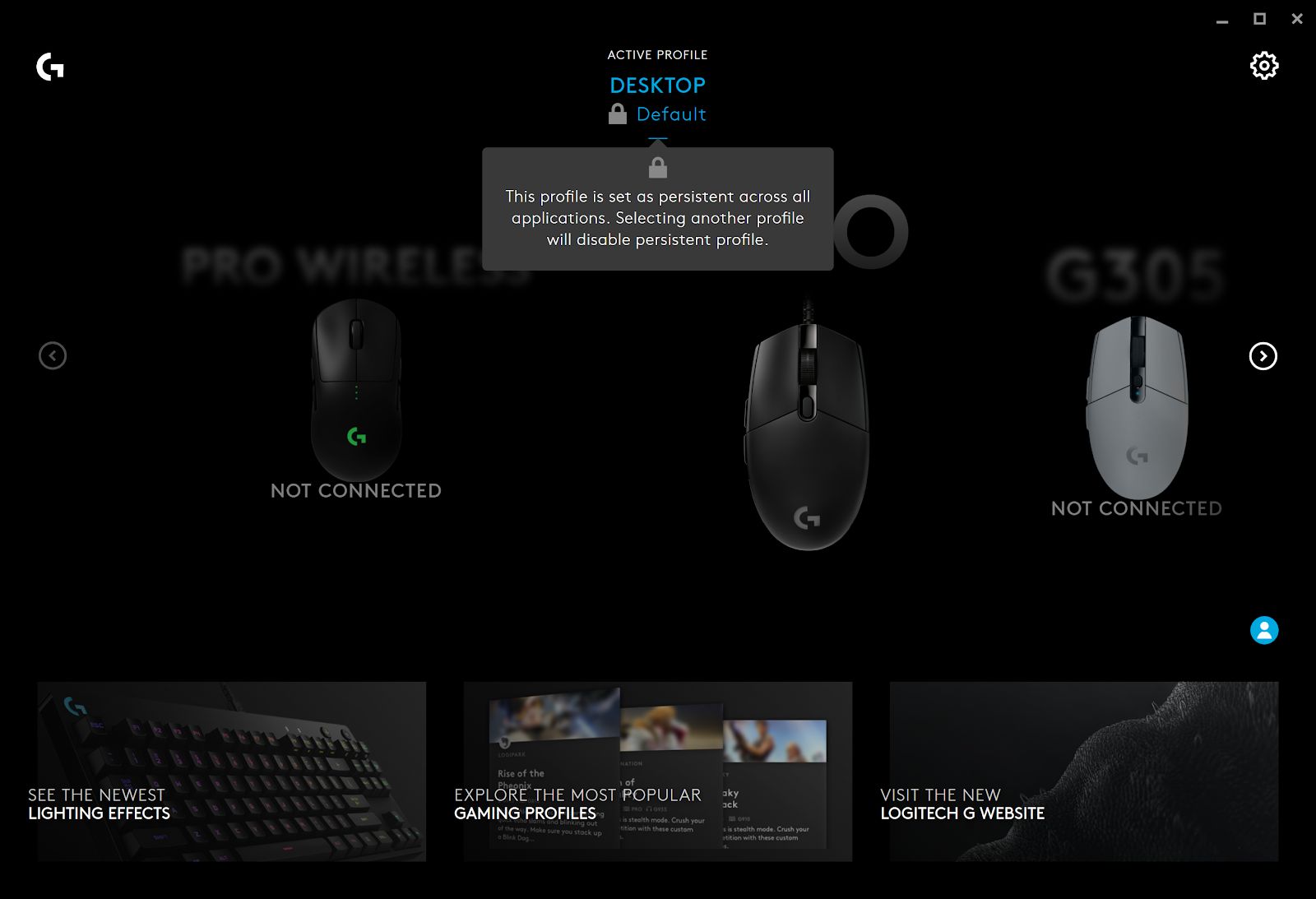
1. Current active profile. Clicking on the profile name will take you to the Profile Manager

#Note;
The lock symbol indicates if the profile is set as persistent. Meaning it will be active for all applications. You set a profile as persistent in the G HUB Settings
The lock symbol indicates if the profile is set as persistent. Meaning it will be active for all applications. You set a profile as persistent in the G HUB Settings
Scripting Install
Scripting can be added to a profile from the Games & Applications window. Scripts are not profile specific and can be applied to any profile.
Scripting can be added to a profile from the Games & Applications window. Scripts are not profile specific and can be applied to any profile.
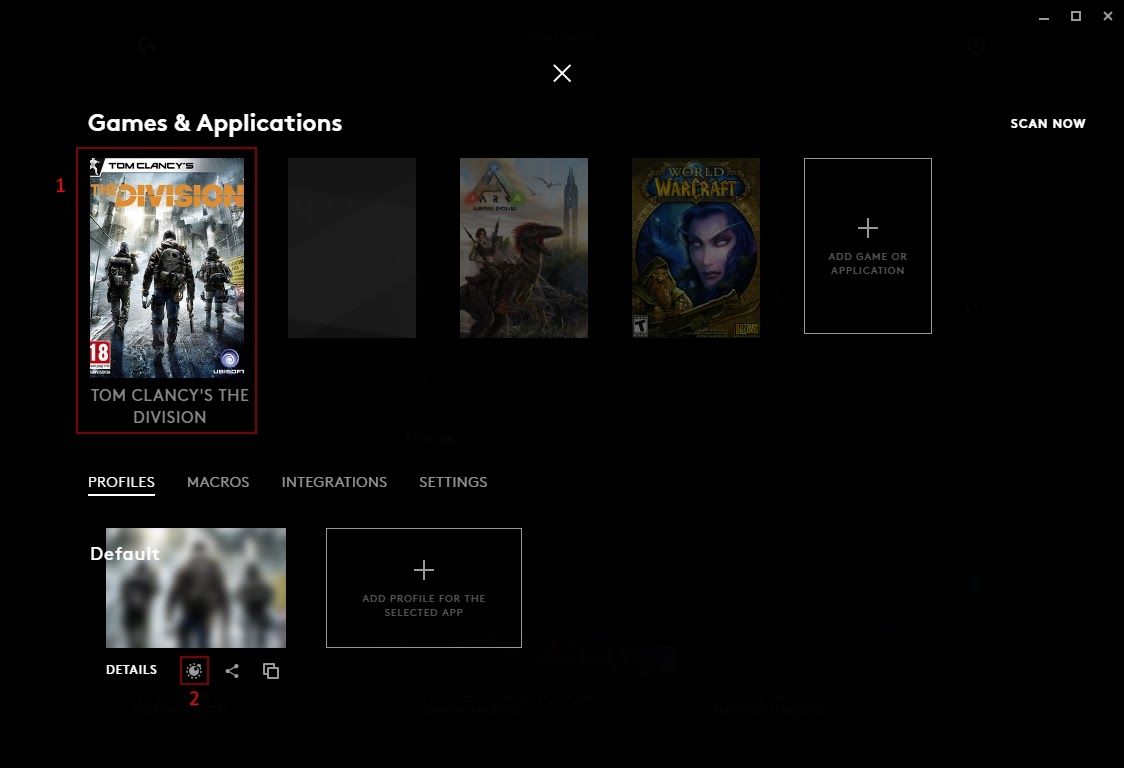
1. Select the profile you want to add scripting to
2. Click the Scripting icon
2. Click the Scripting icon
#RECOMMENDATION;
For safe use do not install the script in the game profile , only in desktop!
How the set it up, see here.
For safe use do not install the script in the game profile , only in desktop!
How the set it up, see here.
Assign a script
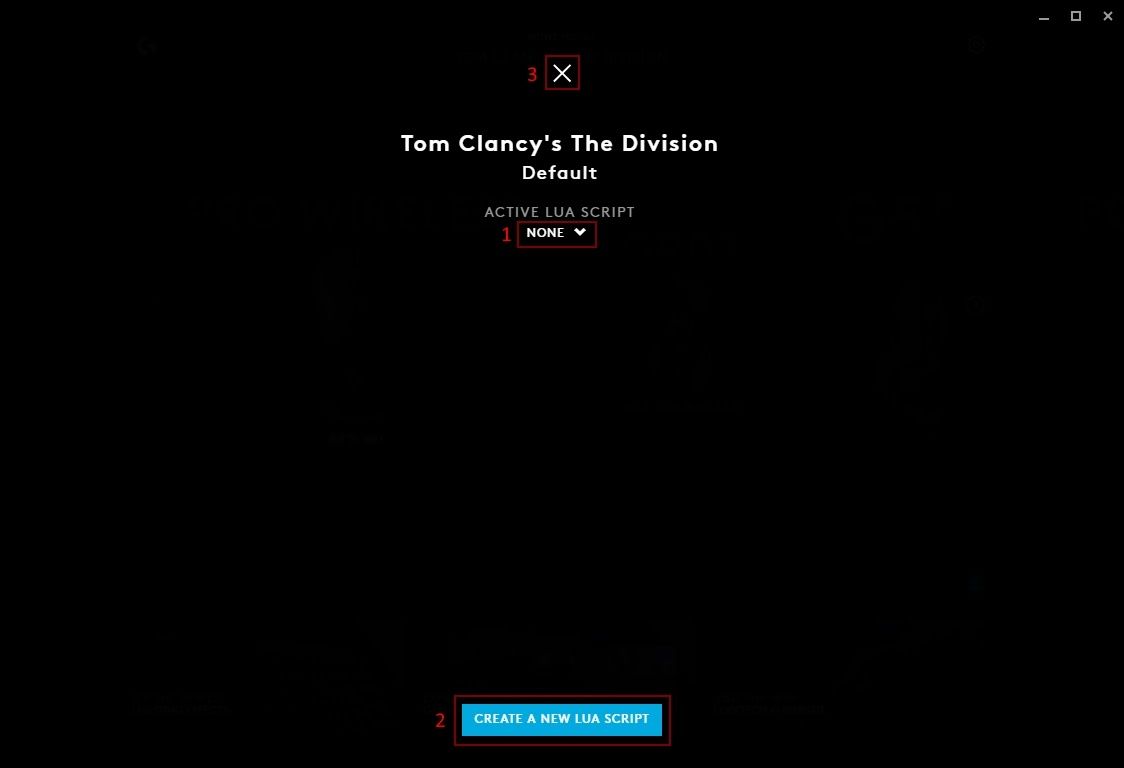
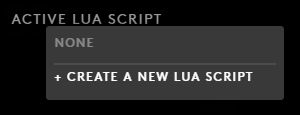 1. ACTIVE LUA SCRIPT Select a script from the drop down menu to run with your profile. If you do not want a script select NONE. +CREATE A NEW LUA SCRIPT will allow you to create new script.
1. ACTIVE LUA SCRIPT Select a script from the drop down menu to run with your profile. If you do not want a script select NONE. +CREATE A NEW LUA SCRIPT will allow you to create new script.2. CREATE A NEW LUA SCRIPT Click this box to create a new script.
3. Click the crosshair to take you back to the Games & Applications tab.
Script Manager
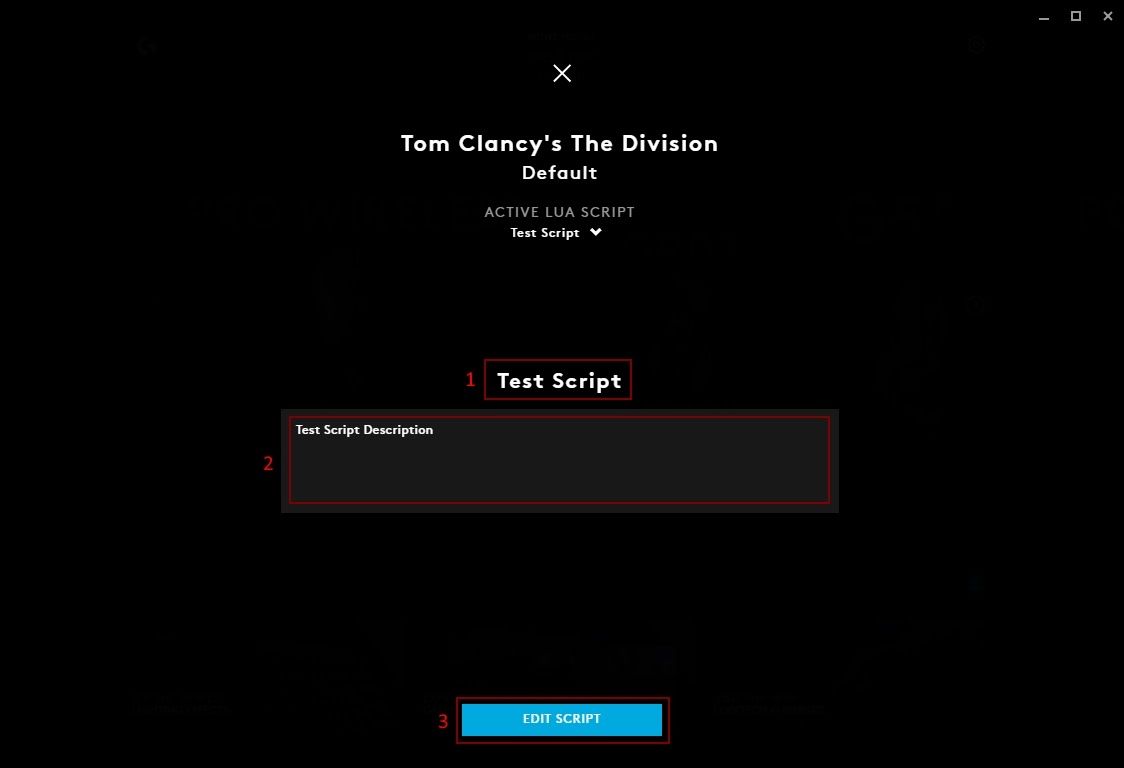
1. Script Name Type a name for your script here.
2. Enter Script Description. Use this text box to add a description for your Script.
3. EDIT SCRIPT Click this to take you to the script editor.
2. Enter Script Description. Use this text box to add a description for your Script.
3. EDIT SCRIPT Click this to take you to the script editor.
Script Editor
When you click EDIT SCRIPT, the Script Editor will open. There are 2 parts: the main scripting area and the Output.
When you click EDIT SCRIPT, the Script Editor will open. There are 2 parts: the main scripting area and the Output.
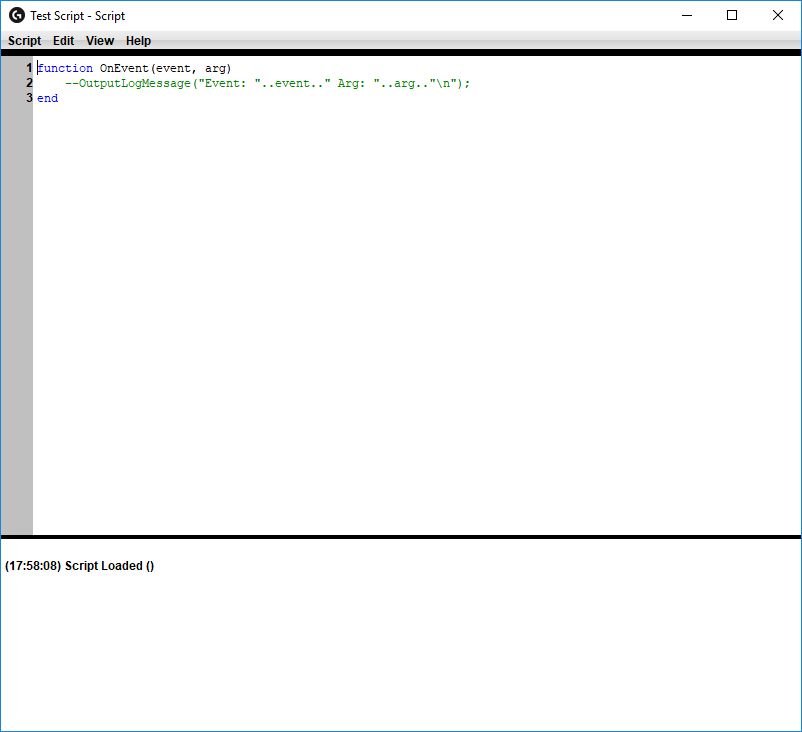
The 3 lines in the script editor will always be there by default. In the menu bar you will see 4 tabs:
● Script. Save, Import (a Lua file), Export (as a Lua file) and Close.
● Edit. Standard editing options: Undo, Redo, Cut, Copy, Paste, Delete, Find Text, Select All and Clear Output.
● View. Show/hide Line Numbers, Output and Text Highlighting.
● Help. Click Scripting API to take you to the Overview and Reference Guide for G-series Lua API.
● Script. Save, Import (a Lua file), Export (as a Lua file) and Close.
● Edit. Standard editing options: Undo, Redo, Cut, Copy, Paste, Delete, Find Text, Select All and Clear Output.
● View. Show/hide Line Numbers, Output and Text Highlighting.
● Help. Click Scripting API to take you to the Overview and Reference Guide for G-series Lua API.
Adding a LUA Script
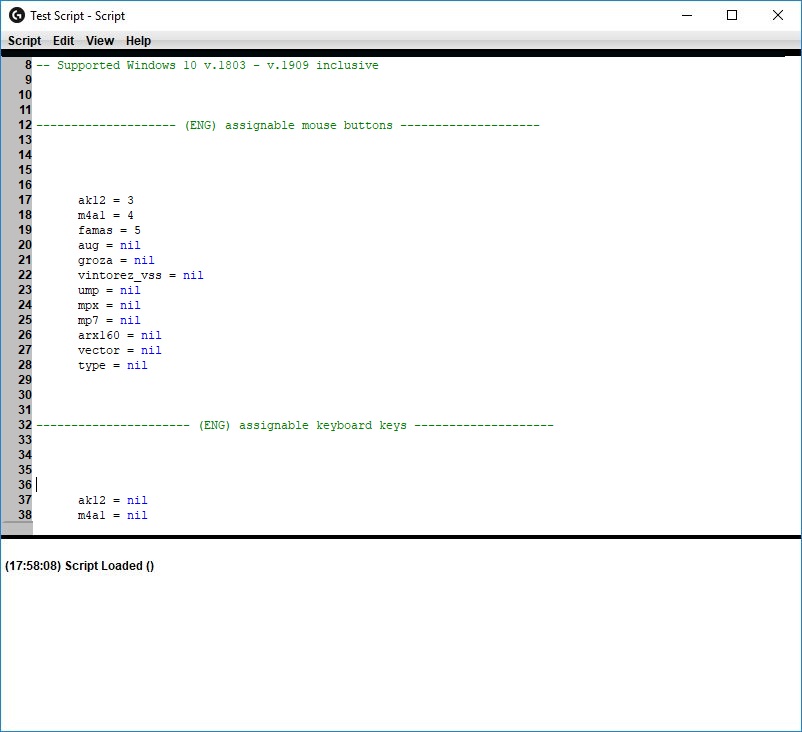
1. You can add a script via the SCRIPT-IMPORT menu or by directly COPY-PASTE code.
2. In order for the script to work don't forget to save it via the menu SCRIPT-SAVE or "CTRL" + " S".
2. In order for the script to work don't forget to save it via the menu SCRIPT-SAVE or "CTRL" + " S".
You will notice that whilst you have the Script Editor open, that G HUB will have a warning message: Close LUA window to save script. Once the Script Editor is closed, the warning will disappear.
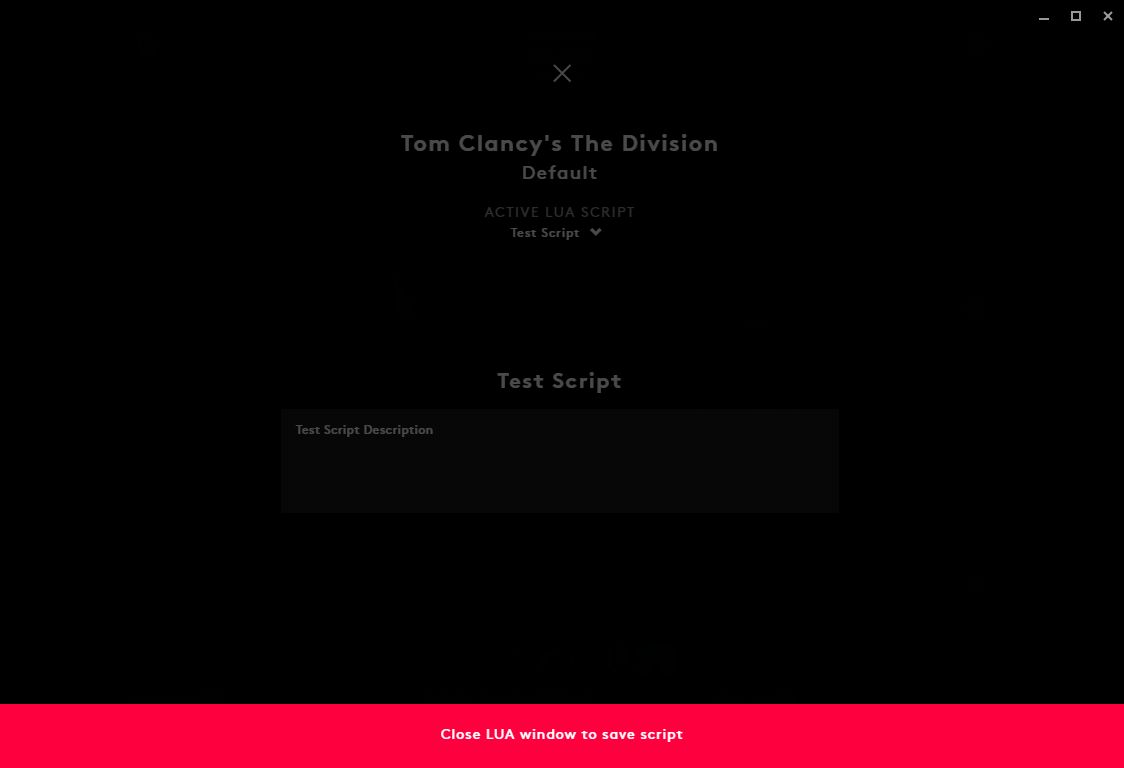
<b>Congratulations! Now you can use our scripts LUA for your mouse Logitech G!</b>
Expanding
To expand the functionality of the mouse use G-SHIFT. Since most of the buttons are used to activate weapons use G-SHIFT function to leave different standard functions.
To expand the functionality of the mouse use G-SHIFT. Since most of the buttons are used to activate weapons use G-SHIFT function to leave different standard functions.

Set a specific button to the G-SHIFT function switch to the settings mode G-SHIFT and set new button values. And when you hold down the programmed G-SHIFT button, the functionality of the mouse can be significantly expanded.
