#INSTALL MACRO;
instructions for import AMC macro
in program A4tech Bloody
Detailed description of the process of importing an file AMC to MGN macro.
ULTRA-CORE3
The main tool in the Bloody program for using macros. Macros are installed on all supported A4Tech gaming mice in the Bloody series in the same way.
The main tool in the Bloody program for using macros. Macros are installed on all supported A4Tech gaming mice in the Bloody series in the same way.
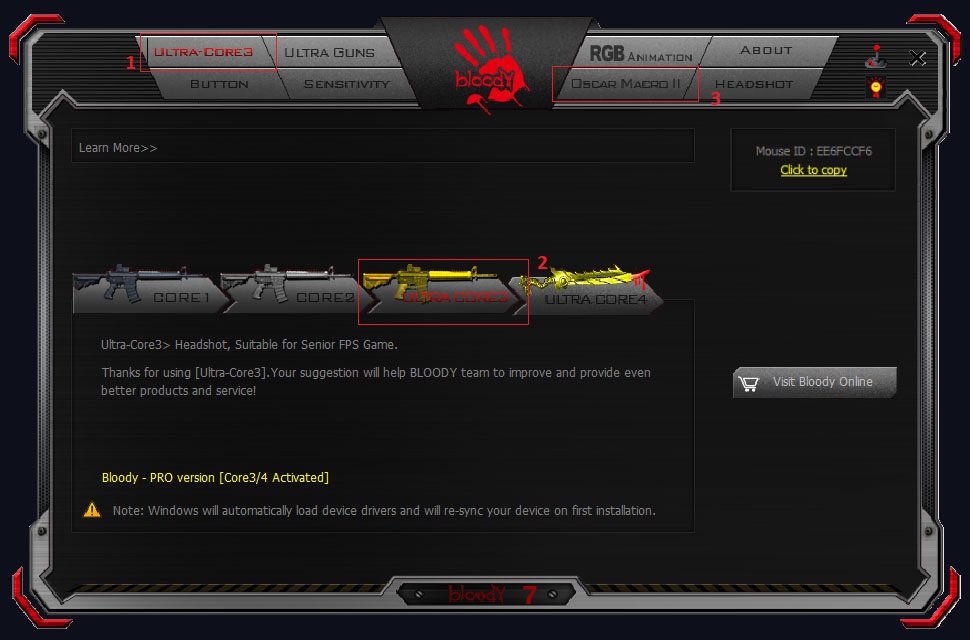
The first step is to run CORE3
1. Click the tab CORE. The name of the tab depends on which kernel is currently running.
2. Activate ULTRA-CORE3.
3. Click the tab OSCAR-MACRO.
1. Click the tab CORE. The name of the tab depends on which kernel is currently running.
2. Activate ULTRA-CORE3.
3. Click the tab OSCAR-MACRO.
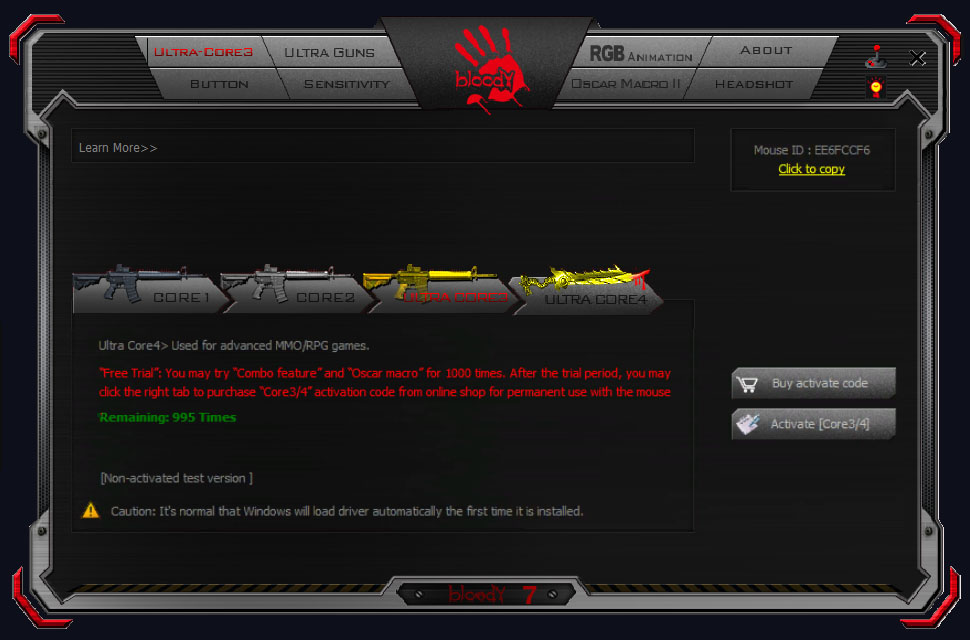
Activation is required to use the ULTRA-CORE3 and ULTRA-CORE4 tools. If your mouse is not activated, you will see a window with a detailed description and the "Buy activation code"button.
To do this go to to the manufacturer's website.
To do this go to to the manufacturer's website.
Oscar Macro
Tab in the program Bloody for editing Folder/Macro and Import/Export macro.
You can also Create/Edit macro here.
Tab in the program Bloody for editing Folder/Macro and Import/Export macro.
You can also Create/Edit macro here.
Starting the process of transferring macros AMC to the program Bloody.
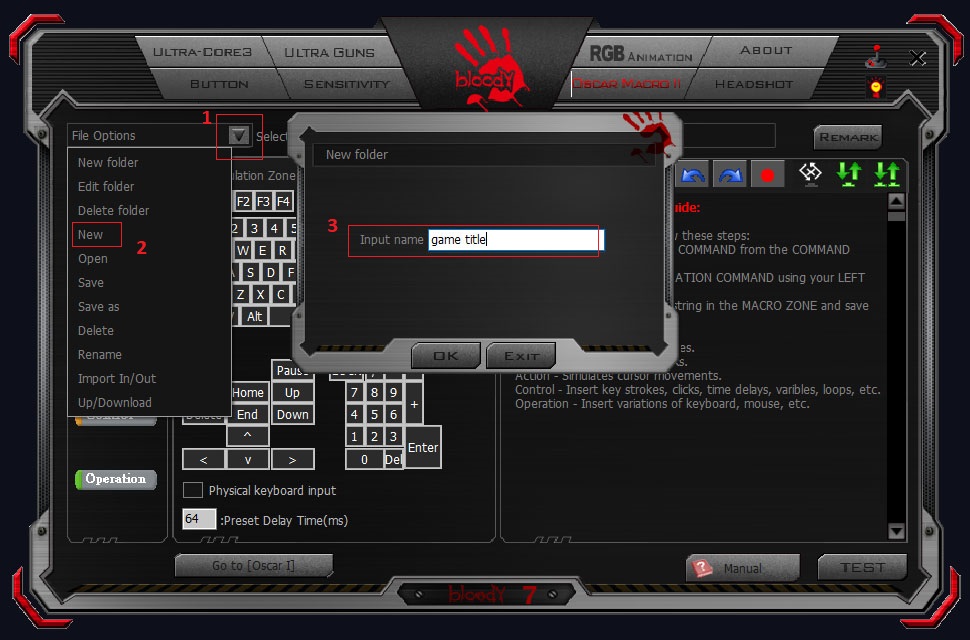
1. Click on the File Options window.
2. Next select New from the menu.
3. And in the Input name field write the name of the game to use macros.
2. Next select New from the menu.
3. And in the Input name field write the name of the game to use macros.
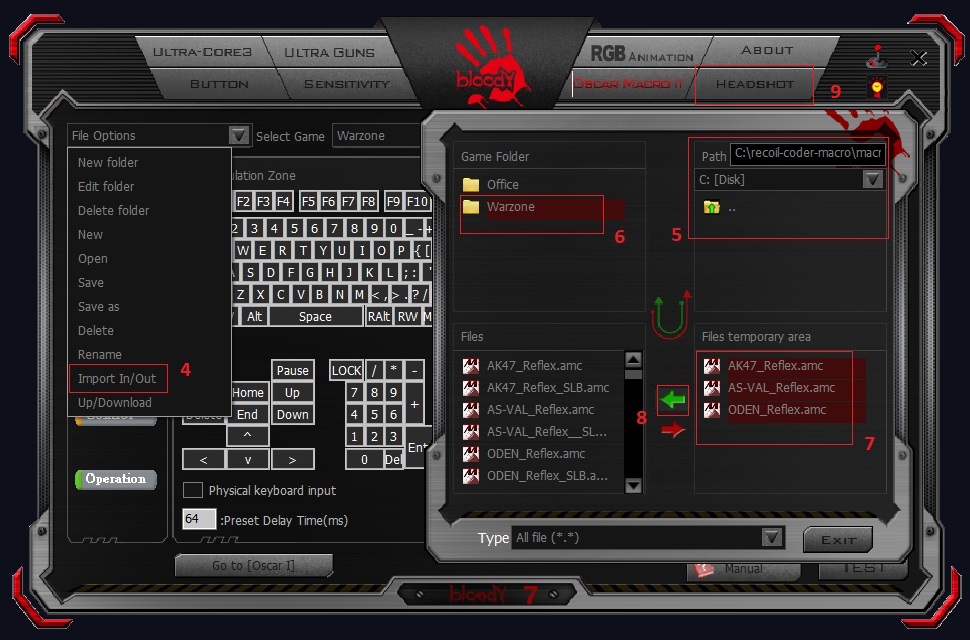
4. Click Input In/Out.
5. Select the path to the macros AMC. This is the place where you saved your Purchased/Downloaded macros. If the files were in the archive, be sure to unzip them!
6. Select the appropriate game to add macros to.
7. Select macros. This can be done by selecting one file or all macros at once, by using keyboard buttons the ALT and A.
8. If you did everything correctly, will see the copied macro files in the program Bloody.
9. Нажать на вкладку HEADSHOT.
5. Select the path to the macros AMC. This is the place where you saved your Purchased/Downloaded macros. If the files were in the archive, be sure to unzip them!
6. Select the appropriate game to add macros to.
7. Select macros. This can be done by selecting one file or all macros at once, by using keyboard buttons the ALT and A.
8. If you did everything correctly, will see the copied macro files in the program Bloody.
9. Нажать на вкладку HEADSHOT.
AMC to MGN
Starting process importing AMC files into MGN macros that are understandable for the Bloody program.
Starting process importing AMC files into MGN macros that are understandable for the Bloody program.
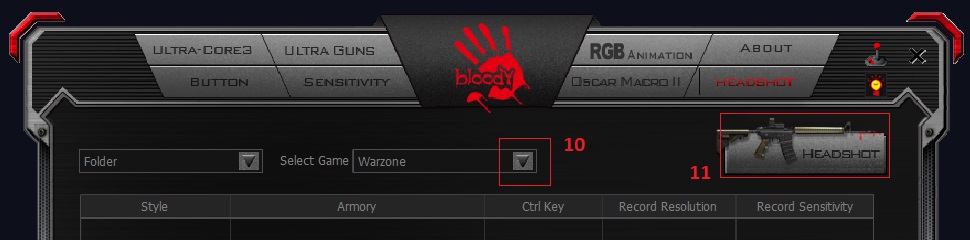
10. Select Game.
11. Click the button HEADSHOT.
11. Click the button HEADSHOT.
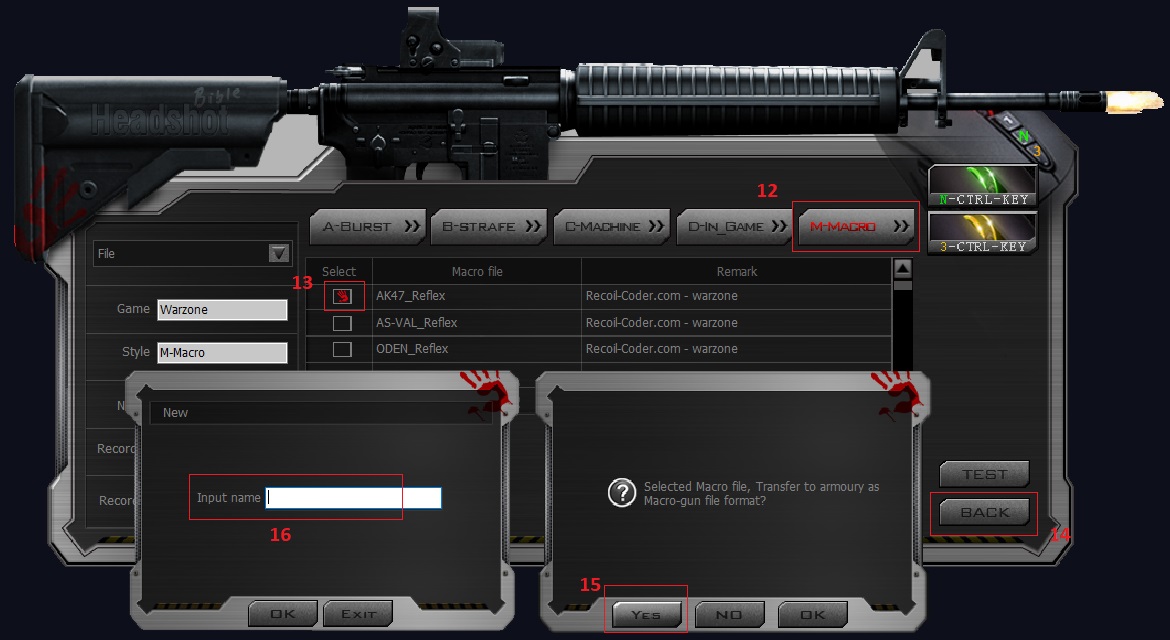
12. Selecting an area M-Macro.
13. Mark the macro to import AMC to MGN.
14. Click the button BACK.
15. Click the button YES.
16. In the area Input name enter the name macros MGN.
Don't forget to save the settings via Apply.
13. Mark the macro to import AMC to MGN.
14. Click the button BACK.
15. Click the button YES.
16. In the area Input name enter the name macros MGN.
Don't forget to save the settings via Apply.
Loading Macro
Mice Bloody have 3 or 4 modes of operation of the Left Button. The first one is no macro - not configurable. You can bind the main Bloody macro MGN or MGN2 to the subsequent N-Key, 3-Key and 4-Key (only on special mouse models).
Mice Bloody have 3 or 4 modes of operation of the Left Button. The first one is no macro - not configurable. You can bind the main Bloody macro MGN or MGN2 to the subsequent N-Key, 3-Key and 4-Key (only on special mouse models).
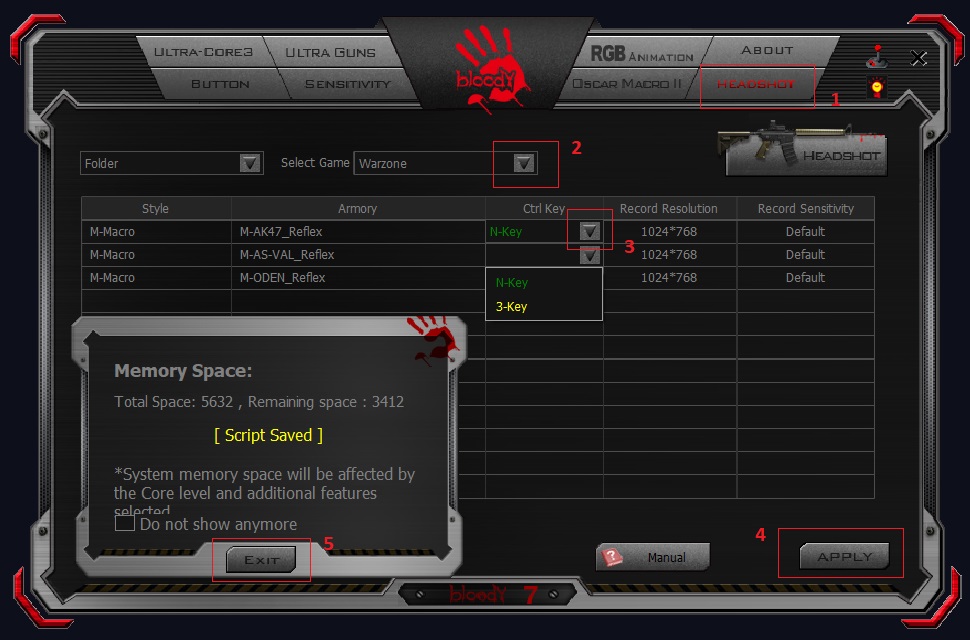
1. Click on the tab HEADSHOT.
2. Select Game
3. Select bind macro to N-Key, 3-Key and 4-Key (only on special mouse models).
4. Click the button APPLY.
5. Click the button Exit. Can mark "Do not show anymore", but with a large load of macros using this window you can monitoring the Memory Space of the mouse.
2. Select Game
3. Select bind macro to N-Key, 3-Key and 4-Key (only on special mouse models).
4. Click the button APPLY.
5. Click the button Exit. Can mark "Do not show anymore", but with a large load of macros using this window you can monitoring the Memory Space of the mouse.
Congratulations! Now you can use our macros MGN/MGN2 for your mouse Bloody!
